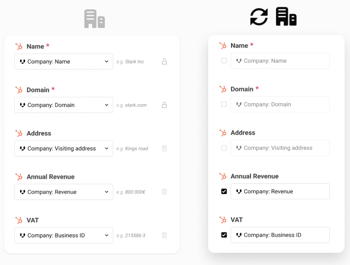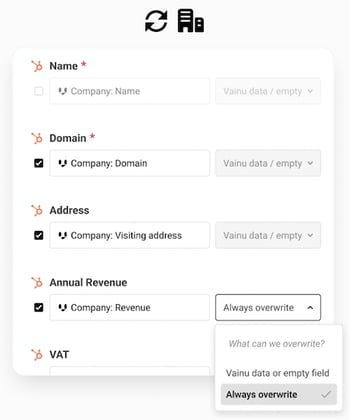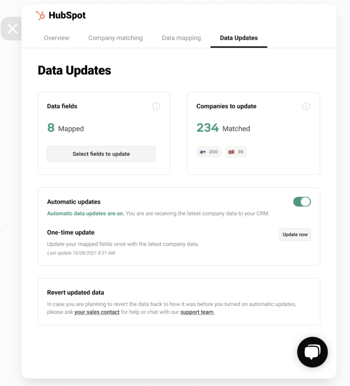Independent Data Mapping For Data Updates and Exports
The processes required to keep CRM records up to date and reliable are often laborious. For many sales and sales operations teams, these processes cause frustration and it's understandable why. In this day and age, not a single sales team should have a hard time updating CRM records. Luckily, with the help of Vainu’s connectors, sales teams and CRMs may finally get along! Our recent update gives sales teams of all sizes and types control over the level of automation and methods regarding their CRM data updates.
There are just about as many ways to manage CRM data as there are companies. We want to make establishing a systematic CRM data update process as easy as possible—the reason behind the latest updates in our CRM connectors. Whenever you automatically or manually send company data from Vainu to your CRM, you can (1) customize data mapping for exports and data updates, (2) choose when data updates should overwrite existing data, and (3) you have better visibility over your CRM data updates.
Let’s go through a real-life example. In your CRM, you want to make sure that companies always have the latest revenue information, and the company’s visiting address is something you’d only want to update if it’s missing. However, you don’t want Vainu to update your contact records–because you administrate them manually. Now you can choose which data fields in your CRM will be updated (e.g., revenue) and which not (e.g., contact data). Moreover, you can specify the rules when existing CRM data records will be overwritten (e.g., only when the visiting address field is empty). Here’s a rundown on how the Data Updates work.
1. Customize data mapping for exports and data updates
The preferences you have set up in the data mapping will be the default settings for your data updates. However, now you can choose different data mapping settings for your data updates and exports. For example, it may be that you want to set up automatic data updates for your current CRM records only for carefully selected data fields like revenue and business ID, but you want to get as many CRM records updated or enriched when exporting new companies to your CRM.
2. Choose when to overwrite existing data
What if I want to get companies’ visiting addresses, but only when they are missing? Can I be sure that I’ll always have the latest official revenue in the CRM? Yes, and yes. Now you can. It’s up to you when you’d like to overwrite existing CRM records with Vainu’s data: only if the data field in your CRM is empty or previously updated by Vainu, for example. This is quite often the case especially with companies’ visiting addresses and contact records.
3. Better visibility over your data updates
You can now see the number of the companies Vainu will update and the countries those companies are in. Moreover, you can choose to have automatic data updates turned on or do a one-time update.
How to access new data field mapping settings?
Navigate to Integrated Apps through your Vainu account settings. Choose the connected app to access the data mapping tool, and you’re free to customize your data update settings.
Data mapping is available for Pipedrive, HubSpot, Salesforce, and Dynamics 365 Online CRM systems. Want to know more about Vainu in general? Our product specialists are happy to assist you! Chat with us or start your free trial and discover how your sales and marketing teams can benefit from tapping into fresh and reliable company data.