Five major improvements in the Mass Export
With Mass Export, you can send company lists to your CRM, assign these companies to your colleagues, segment them, and give context on why this company, in particular, would be worth contacting by using descriptive tags. Sending your company lists to the CRM is now highly customizable to suit more diverse needs. Five updates critically improve both the usability and speed of Mass Export. Who doesn't love efficiency! Let's check out the updates, shall we?
Five updates for Mass Export
The following five updates make mass exporting your company lists from Vainu to your CRM easier and provide you with more options to choose from based on your sales processes and needs. Now you can:
- Send companies to your CRM as Accounts or Leads
- Send more information alongside each export
- Segment and filter the companies more easily with smarter Vainu Segments
- Overwrite existing owners (only if you need to)
- Assign as many companies as you like (max 10,000 companies in one export)
Psst...In case you'd like to recap how Mass Export works in practice, we'd recommend you skim through this article. But let's quit the jargon and go through what these significant updates mean for you in practice! We've made a video for you as well. 📽️
1. Sending prospects as Accounts or Leads
Salesforce and Dynamics 365 Online
If you're a user of Salesforce or Dynamics CRM system, you may be in a situation when you don't want to flood your Accounts with prospects you haven't qualified or closed yet. Not a problem! Now you can choose to send companies as Leads objects that aren't associated with your existing Accounts. This lets you follow your current sales process and only convert the Leads to Accounts when the time is right. When a new Trigger event occurs, perhaps?
HubSpot and Pipedrive
Due to the nature of HubSpot and Pipedrive CRM systems, we've limited the exports to the CRM systems to Company and Organization objects. However, you can create and send more objects, i.e., more information, alongside your export. Sounds good? Continue reading the next update.👇
2. Sending more information alongside each export
Now you have the option to export multiple objects simultaneously, e.g., Contact, Lead, Deal, Opportunity, Activity, Task, or Note. The objects depend on the CRM you're using and will be associated with your main object of choice while exporting. With Salesforce and Dynamics 365 Online CRMs, you can base your export on Accounts or Leads.
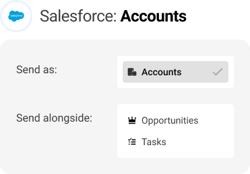
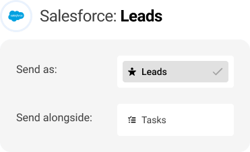
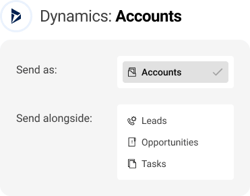
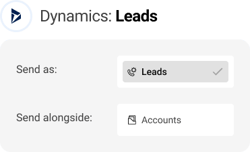
With HubSpot CRM, your export will be based on Companies, and with Pipedrive, your export will be based on Organizations.
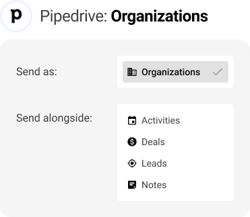
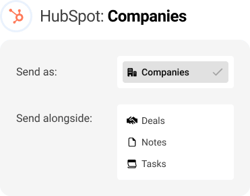
Vainu's Connector will always associate any objects you choose to include in your export with your main object to your export to keep your CRM consistent and clean. Just remember to check that your data mapping is set up correctly to fit your needs!
3. Vainu Segments for smarter targeting
Vainu Segments are a unique field the Connector will create so that you can tag companies with descriptive segment labels. Vainu Segments come in handy, for example, when you want to:
- Give your team members the necessary context explaining why that particular company is worth contacting. Maybe changes in the company's top management, or a new product launch, perhaps?
- Segment or prioritize your prospects to make sure you're focusing on the right accounts. Perhaps your ICP includes specific industry segments, e.g., Water Transport and Land Transport; thus, you want to make sure you prioritize accounts in those industry segments.
- Identify the best target accounts for a hyper-targeted sales campaign coming up to sell the latest addition to your offering?
So, how should you name your segments? The options are virtually endless. You can use, for example, the Vainu filters you have applied in your target group or campaign-specific tags–use any name you like! We've made a few updates to improve the Vainu Segments functionality, and here they are.
Tag as much as you like
(1) Your segments will no longer be overwritten. We changed Vainu Segments so that they now use multi-select picklists. E.g., if a company belongs to two segments, it will have two labels. (2) You can add multiple labels to your exports. (3) If segments aren't your thing, this one's for you: segments are now optional. So even though the name of your Vainu list becomes a default tag, you can dismiss it and export your prospects under the radar with no tags.
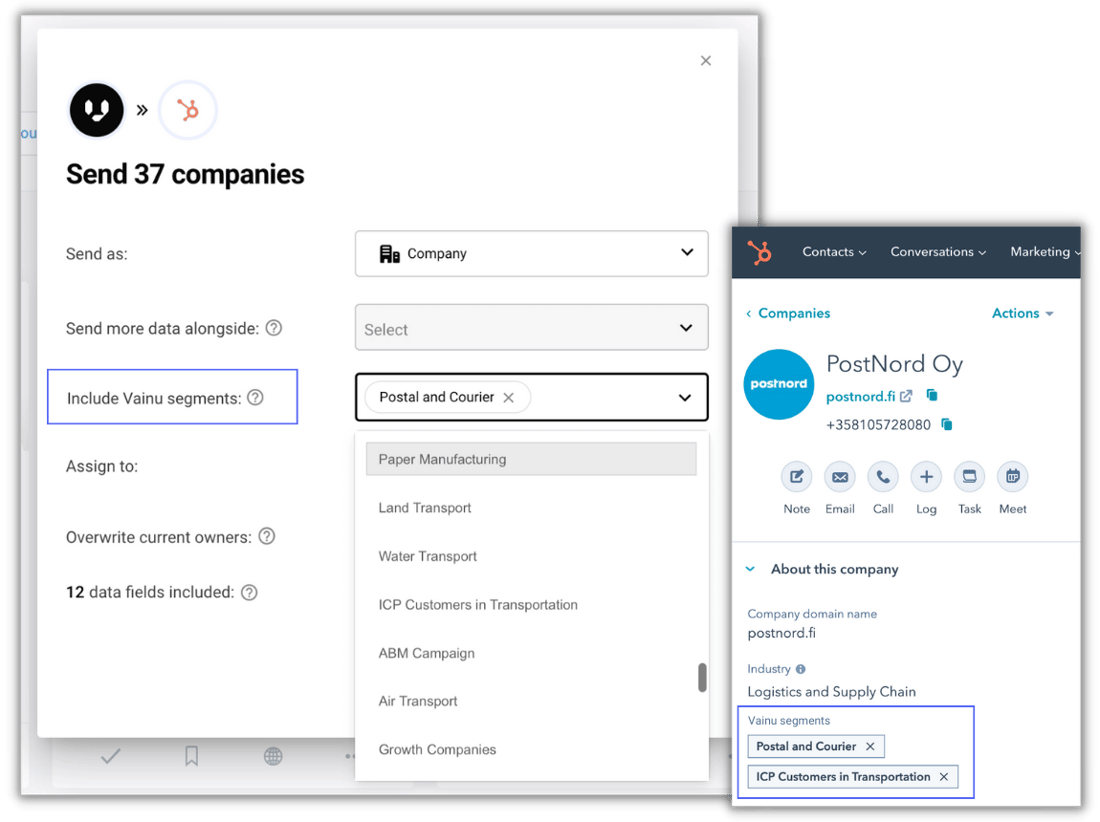
See all Vainu Segments already in the CRM
You can now see a complete list of all the segments you already have in your CRM. No more double-checking that you aren't creating overlapping segments: All the segment labels your team has already created are at your fingertips when exporting.
Map Vainu Segments where you need them
Vainu's Connector makes things easy by creating the Vainu Segments field automatically by default for your exports. If you'd rather configure the setup yourself in the Connector's data mapping tool, make sure to map the data point Vainu Segments to the right field in your CRM.
You can benefit from the updates mentioned above if you're sending the segment labels to a multi-select picklist. If you need them as strings, that's fine too–just keep in mind that you won't be able to see a list of existing segment labels when exporting from Vainu, nor will you be able to use handy picklist filters in your CRM.
4. Overwrite existing owners
In some situations, you may want the companies in your list to be owned entirely by one or a group of certain people. In this case, you can choose to make Vainu reassign the companies in your list to the CRM users you've assigned them to. If any of these companies are currently owned by someone else in the CRM, Vainu will overwrite that information. Now, we do make sure that if one of the users you have assigned companies to is also the original owner, they will keep that ownership. The option to overwrite is always off by default, but you can enable it for those circumstances where it is called for.
5. Assign as many companies as you like
Mass Export allows you to send a maximum of 10,000 prospects at one time in your CRM. If the number of list results exceeds this, the first ten thousand will be exported according to how you have sorted your list (Vainu score, Company name, Revenue, or Number of employees). There's no longer a limit on the number of prospects you can assign to your team–as long as the number of companies in your export is less than ten thousand.
Availability
All you need to start using Mass Export is a Vainu subscription, including the Mass Export functionality and appropriate user permissions in Vainu and your CRM. You can get to know the details in our Help Center article. Mass Export is available for Pipedrive, HubSpot, Salesforce, and Dynamics 365 Online CRM systems.
Want to know more about Mass Export or Vainu in general? Our product specialists are happy to assist you! Please chat with us or try out Vainu for free to discover how you and your team can benefit from plugging real-time company information into your daily business.